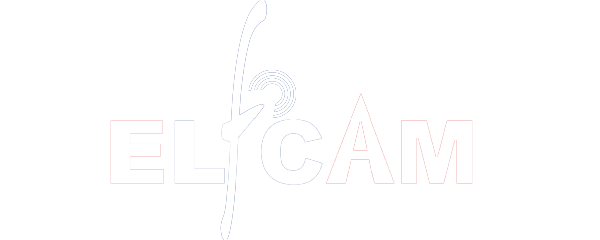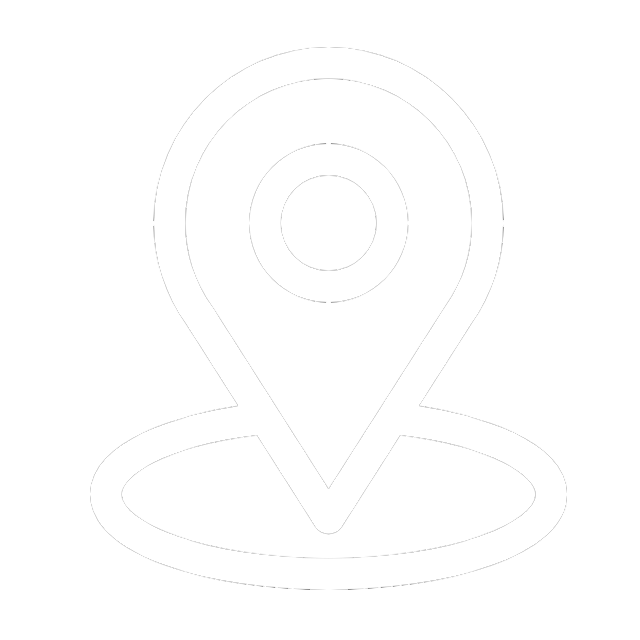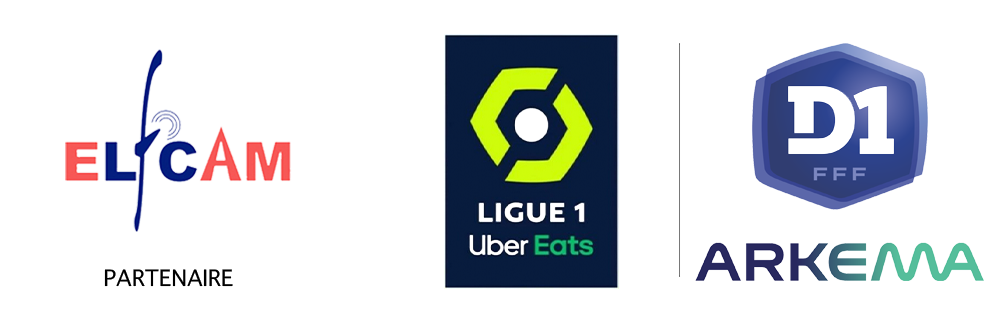[2022]How to Easily Set Up Mesh WiFi Networks
[2022]How to Easily Set Up Mesh WiFi Networks
The EPON OLT is a device serving as the endpoint for the service provider in a passive optical network. In other words, the Optical Line Terminal (OLT) manages the Ethernet Passive Optical Network (EPON). This technology offers multiple services thanks to its point-to-multipoint passive optical transmission.
1. How does a mesh WiFi system work?
Before we learn how to set up mesh WiFi networks, let's first learn how exactly a mesh WiFi system works.
A mesh WiFi system typically consists of a master router and several slave routers. These additional routers can be thought of as the different access points. The master router helps build the backbone network and provides the slave routers with a multi-hop Internet connection.
With the mesh WiFi system, each node can communicate with the others and the WiFi signals are distributed throughout the room. The signals automatically and flexibly transform into the most efficient route. Therefore, nodes can reroute from one point to another if one point fails. If you want to extend the range of WiFi signals, you can easily add additional points. Additionally, you don't need to change networks manually because the networks share the same SSID and password.
So, with the powerful mesh WiFi network, you can use the wireless network smoothly in every corner of your home.
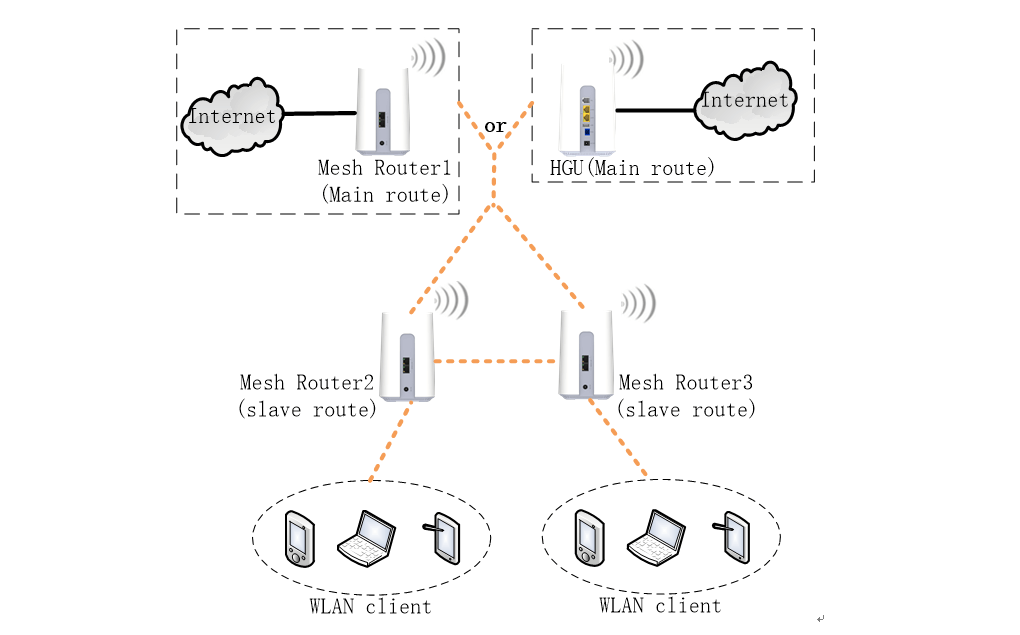
2. What should you consider before setting up mesh WiFi networks?
There are many brands of mesh WiFi routers on the market. Their price and performance are different. When looking at routers, you should consider the following: speed, coverage, difficulty of configuration, security. Here we will take the example of ELFCAM mesh WiFi routers.
1. Speed
There's no doubt that faster internet is always better. Higher speed also allows you to do more bandwidth-intensive things, like 4K media streaming, and manage network congestion. In the market, it is easy to get a device whose speed is around 400Mbps or less. But if you need it to reach 1Gbps or more, you're better off looking at devices that are dual-band (2,4GHz and 5GHz) or labeled tri-band.
The ELFCAM mesh WiFi router is dual-band (WiFi 4 and WiFi 5 wave 2). It adopts 2x2 MIMO technology for 2,4GHz and 2x2 MIMO technology for 5,0GHz. Additionally, there are four external 5dBi antennas and speeds reach up to 1,166Gbps.
Remarks:
Inexpensive Wi-Fi routers often only have one antenna, limiting throughput to a single data stream at a time. Furthermore, the higher the dBi value, the larger the area covered by the signal.
2. Cover
The number, signal strength and location of devices affect signal coverage and the cost of setting up the network. We need to choose the best place to deploy each router to reduce the number of devices and cost. Remember to take into account floors, walls, doors, as they influence signal transmission. Additionally, the larger the area the signals can cover, the fewer devices there are to use.
3.Safety
The more nodes you install, the more the device can be attacked by physical attacks, denials of service, passive monitoring, etc. Although some systems automatically update security status, it would be better if we could maintain network security by ourselves. However, some wireless networks adopt app-assisted installation, which may not allow you to use advanced security settings such as MAC address whitelisting.
4. Difficulty of setup
There are different ways to configure the mesh network. Some wireless mesh networks require installing a mobile app, others may require you to use the browser and operate on a specific page. You can choose the one that is easiest for you. The ELFCAM mesh WiFi system adopts the latter and we will introduce the process below.
3. How to set up mesh WiFi networks?
Different brands of mesh WiFi devices have their own approaches to meshing via different technologies. They also use different configuration methods, such as using an app and operating on a page. Therefore, you cannot use different brands of mesh devices to configure the wireless network. In this part, we take ELFCAM Wi-Fi EasyMesh networks as an example to show you how to configure a Mesh WiFi network on a specific page.
Tips:
Wi-Fi EasyMesh networks is a mesh technology offered by the Wi-Fi organization's opensource program. It is easy to use and flexible, helping to provide intelligent and efficient WiFi.
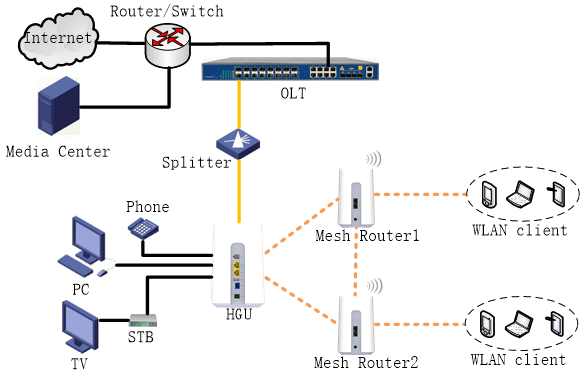
Configure the EasyMesh Wi-Fi network:
Here we use the ELFCAM mesh WiFi HGU HG323AC-B as the main router (controller) and the HG3610ACM device as the slave router (agent).
– Step 1: Enable the EasyMesh function on the HGU and the slave router according to the instructions.
– Step 2: Configure the EasyMesh controller
Press the WPS button, the HGU will automatically be activated as an EasyMesh controller.
– Step 3: Configure the EasyMesh agent
Connect to the web, restore the device to default mode or press the reset button for more than 10 seconds to restart the device. Then, press the WPS button for 3 seconds then release. The HG3610ACM device will be activated as an EasyMesh agent.
– Step 4: Complete the connection
It will take a few minutes for the EasyMesh network to be generated. After the connection is completed, the agent's SSID name, psk, and other WLAN settings will be the same as those of the controller. If you change the controller's SSID or other WLAN settings, the agent will synchronize the changes.
For more details on setting up wireless mesh network, you can refer to the video below.